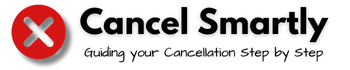Not everyone has money management skills. Today more than ever, money management skills are very important, as you may lose money if you’re unaware of your subscriptions, spending habits, etc.
In that case, you can take the help of some money management apps like Rocket Money, and if you think you’re done, you can cancel Rocket Money subscription anytime.
Rocket Money is a popular money management app that will help you track your expenditures, cancel any unnecessary subscriptions, help you cut some extra expenses and much more. You can subscribe to Rocket Money Premium to access all the features.
However, If you’re now capable of managing your money by yourself, it is better to cancel your Rocket Money subscription unless you keep spending on a subscription and have to use a service like Beyond Finance.
Best Effective Methods To Cancel Rocket Money Subscription?
To cancel your Rocket Money subscription, you will have to select premium from the settings icon present on the upper left corner of your Rocket Money dashboard. Then scroll to the bottom of the page and click on modify. Bring the price slider down to $0 and confirm your cancellation.
Similarly, you can also cancel Rocket Money Subscription by contacting customer support. Stay tuned as we go through the step-by-step process to cancel your Rocket Money subscription through each of these methods:
- Cancelation Via Rocket Money App
- Cancelation Via App Store/Play Store
- Cancelation Via Customer Support
Also, Check out other Popular Reads: Cancel Virgin active subscription
How To Cancel Rocket Money Subscription From The Rocket Money App?
You can follow these steps to cancel your Rocket money subscription from the app itself:
- Open the Rocket Money web or mobile app
- Log in with your account details.
- Tap on the settings menu at the top right corner of your dashboard
- Select premium, scroll to the bottom of the page, and click on Modify
- Reduce the price slider down to $0 and confirm your cancellation.’
- Follow the prompts and confirm your cancellation.
Also Read: Cancel Barclay tech pack insurance
How To Cancel Rocket Money Subscription Via Apple / Play Store?
Here are some quick and easy steps to cancel Rocket Money Subscription purchased through the Apple/Play Store:
- Open The Rocket Money App and Log in with your credentials
- Click on premium from the settings icon at the top left corner
- On the premium page, scroll to the bottom and select Cancel Premium.
- You will now be redirected to the appropriate store (app store or Google Play store),
- Now follow the prompts and cancel your subscription.
How To Cancel Rocket Money Subscription Via Customer Support?
If somehow you are unable to cancel Rocket Money Subscription through the above two methods. You can still cancel your subscription by contacting customer support. Here are a few steps to ease the process:
- Contact the customer support team via Email ([email protected]) or Live chat support inside the app or website.
- Write/Select “Subscription Cancelation Request” as the subject in email and live chat, respectively.
- Also, provide any other relevant information about your Rocket Money subscription (email, phone number, name , last digits of credit card etc.)
- A customer support representative will provide a follow-up on your request and will guide you throughout the cancellation process.
A Quick Dive Into Rocket Money’s Cancellation Policy: Is There A Cancellation Fee?
Rocket Money has a fair and simple cancellation policy. Subscribers are not bound to any contract and can cancel their Rocket Money subscription anytime. However, to avoid any issues, It is better to cancel the premium subscription at least 3-4 business days before the next billing cycle.
The subscription will continue until and unless the user cancels their subscription through any of the methods discussed above.
Since there is no information about any kind of cancellation fee on the official website, we can conclude that there is no cancellation fee for cancelling the Rocket Money subscription.
How Can I Delete My Rocket Money Subscription Account?
Even after successfully cancelling Rocket Money Subscription, your Rocket Money account still remains active and you will have to go through a different procedure to delete Rocket Money Account.
Here is a step-by-step guide to easily delete Rocket Money Subscription:
- Log in with your Rocket Money Account on the mobile or web app.
- Tap on the settings icon on your dashboard. The settings icon is located at the upper left corner.
- Select Profile from the settings section and scroll until the Delete My Account option.
- Click On Delete My Account and confirm to remove all of your account data.
Extra Tips :
- Make sure to cancel any active subscriptions, smart saving accounts or bill negotiations before deleting your account.
- Cancelling a Rocket Money Premium subscription neither deletes your account removes bill negotiation request or close your Smart Saving Account.
- To cancel a smart savings account and close bill negotiations you can contact customer support via Live chat or email [email protected].
We hope this guide provided some assistance in the cancellation process. If you have any queries or suggestions, just shoot them in the comment section, and we’ll get back to you ASAP. Also, Don’t forget to share this with someone who may find this helpful, and stay tuned as we will be regularly updating lots of helpful cancellation guides on the website.
FAQ’s
Will My Rocket Money subscription cancel automatically after I delete the app?
No, Deleting Rocket Money app doesn’t cancel any of your subscriptions, bill negotiations or smart accounts. All of them must be cancelled manually by following the necessary steps.
Can I Use the Rocket Money App For Free?
Yes, Rocket Money does offer a free version in their app and you can later switch to the premium version for extra features.