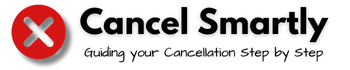Magazines are still very popular among readers, and sites like Mags.com provide readers with a ton of options; however, the site seems to have a negative reputation on the internet, and people have reported various issues while trying to cancel Mags.com subscription.
Mags.com is a popular magazine subscription platform that provides access to over 700 magazines, but the site has a lot of bad reviews. Subscribers have accused the site of charging hefty fees without any prior information and not getting all the subscribed magazines. Some subscribers have had a lot of issues while trying to cancel Mags.com and have even claimed that Mags.com is impossible to cancel.
If you’re also dissatisfied with Mags.com subscriptions and are now searching for ways to cancel Mags.com subscriptions, You have arrived at the right place.
In this simple guide, we will go through all working methods to quickly cancel Mags.com. Also, don’t miss out on the extra tips section at the end.
Best Methods To Cancel Mags.com Subscription
To cancel Mags.com, you can log in to your account, and you can cancel your subscription by clicking on the cancel subscription button inside the manage subscription section. You can also put on a cancelation request via webform or phonecall
Now, Let’s go through the step-by-step process to cancel Mags.com through each of these methods:
How To Cancel Mags.com Subscription Online
Here are the quick and easy steps to cancel Mags.com subscription online from the website
- Open Mags.com’s official website on your browser
- Head over to the self-service section
- Log in with your Mags.com account or create a new one in case you don’t have an account.
- Once you’re logged in, navigate to the subscriptions section and locate the subscription you wish to cancel
- Now click on the manage subscription button right next to the selected subscription
- Click on the cancel link option and follow the prompts.
You will then receive a confirmation officially cancelling your Mags.com subscription.
How To Cancel Mags.com Subscription Via Webform

You can also cancel your Mags.com subscription by filling out a simple web form. Here are the required steps:
- Click on Open Case/ Create A Case link on the mags customer service website
- It’ll redirect you to a web form
- Select Cancel in the inquiry type
- Fill in other details about your account ( email, phone number, full name, etc.)
- Once you are done, click on Create Case.
Your mags.com cancellation request is now submitted, and A mag’s customer service representative will get back to you with further information, follow their instructions, and your subscription will be cancelled in no time.
How To Cancel Mags.com Subscription Via Phonecall
If you don’t like filling out forms or navigating the website for links, you can skip them and take a direct approach to contact Mag’s customer service via a phone call.
Here are the steps that you can follow to quickly cancel your Mags subscription over the phone:
- Contact mags.com customer service at 1(877) 516-2381 (Monday-Saturday 9 AM to 10 PM EST).
- You will then be connected to a customer service representative
- Clearly state your intention to cancel your Mags.com subscription
- The representative will then guide you through the cancellation process
- Follow the instructions and confirm your cancellation.
How To Cancel Automatic Payments To Mags.com On Paypal?
If you have subscribed to Mags.com through PayPal, you can follow these steps to cancel the automatic payments:
- Log in to your PayPal account
- Head over to the settings section
- Click on payments and select automatic payments
- Now select mags.com and click on cancel
Many subscribers have complained about Mags.com not cancelling their subscription after many efforts, and some have even reported the site as a scam. Some credit card companies have kept the site on their watchlist. So, We advise all our readers to be very careful while subscribing to Mags.com
Mags.Com Is Not Responding To My Cancelation Requests What Shall I Do?
If you’re unable to contact Mags customer service or if none of the above-discussed methods is working for you, then you will have to cancel the subscription from your card through your bank.
Call or visit your bank and ask them to block any transactions for Mags.com. You can also dispute previous transactions and claim a refund.
Extra Tips And Best Practises
Here are some extra tips and best practices to further assist you in the mags.com cancellation process.
- If you’re connected to a Customer service representative, they may insist you to continue the subscription, stand firm, and politely deny any such requests.
- Contact your bank or PayPal immediately if you’re unable to contact Mags.com
- If you’re unable to locate your subscription inside the Mags website, try the advanced search functionality.
- People have reported that the site will increase charges rapidly after you have subscribed, so make sure to check your bank statements/PayPal transaction history regularly.
Thank you for completing the article. We hope the guide was helpful in the cancellation process. If you have any queries or suggestions, just shoot them in the comment section, and we’ll get back to you ASAP.
Also, Don’t forget to share this with someone who may find this helpful, and stay tuned as we will be updating lots of helpful cancellation guides on the website.
Also Read: How To Cancel take 5 car wash membership, Cancel staterecords.org subscription quickly
FAQ’s
Is Mags.com Legit or Trustworthy?
Mags.com seems to be a suspicious site as it has a lot of negative reviews where subscribers have even claimed the service to be a scam
Does Mags.com Provide Refunds?
There is no clear information about refunds on Mags; however, refunds may be granted in some special cases. So we recommend you to contact Mags customer service for refunds.