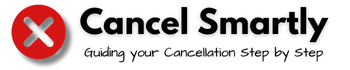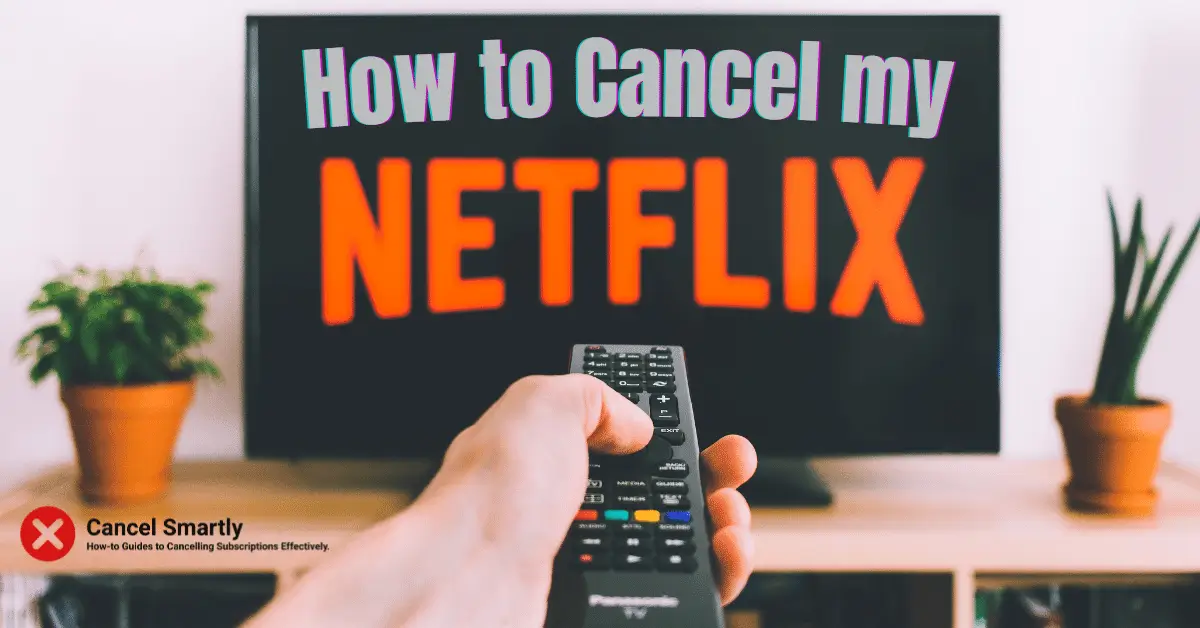Do you have a Netflix Subscription? but are you busy enough and haven’t even logged into your account in a long time? then this is a sign to cancel your Netflix Subscription.
Whether you’re taking a break, trying out other streaming services, watching in the cinema using Regal Unlimited, or just looking to trim your expenses, canceling your Netflix subscription is a straightforward process.
This guide will walk you through the easy steps to cancel your Netflix subscription hassle-free.
| Information | Details |
|---|---|
| Subscription | Netflix |
| Time | 5 Minutes |
| Available | TV, Web, or Mobile |
| Cancellation Fee | None |
| Access | Until the end of the billing Period |
To cancel your Netflix subscription from the Netflix app on your Apple or Android device, through their webpage, or even other devices such as smart TVs.
How to cancel Netflix subscription from mobile app?
There are more than a billion Netflix app downloads, and canceling your Netflix subscription via mobile app is simplest just following the steps listed below:
- Open the app and log in to your profile.
- Tap your profile icon in the upper-right corner of the app.
- Select Account.
- Scroll down and tap Cancel Membership.
- Netflix asks you to confirm that you want to cancel and lets you know when your service will be terminated.
Cancelling Netflix subscription via Google Play app on your Android phones
Netflix has 1 billion + downloads on Google Play, and if you’ve downloaded your from an Android device, then follow the steps to cancel your Netflix:
- Open the Google Play Store app on your Android device.
- Tap your profile icon in the upper-right corner.
- Once the profile menu opens, select Payments & Subscriptions.
- Select Subscriptions and choose Netflix.
- Now, tap Cancel Subscription.
- Confirm your cancellation.
Cancel your Netflix subscription via Google Play in your browser
If you don’t have access to your phone or want to know how to cancel your Netflix from your Google Play from your browser, then:
- Go to the Google Play website and log in with your details.
- Click your profile icon in the upper-right corner.
- Select Payments & Subscriptions from the menu.
- Click the Subscriptions tab to begin the unsubscribe process.
How to cancel your Netflix subscription on your iPhone?
If you subscribed to Netflix through your Apple device, then you can easily cancel by following these steps:
- First, go to the Settings app on your iPhone.
- Tap your name at the top of the Settings page.
- Select Subscriptions from the Apple ID.
- Tap Netflix > Cancel Subscription.
- Confirm the cancelation.
Your cancellation will take place immediately, and not charge you further.
How to Cancel Netflix from iTunes on your PC?
To cancel Netflix from iTunes, follow the steps below:
- Open the iTunes app on your PC.
- Click Account from the top menu.
- Then, select View My Account.
- Scroll down to the Settings section.
- Find Subscriptions and click Manage to its right
How to cancel your Netflix subscription from the Website?
If you are considering canceling your Netflix subscription, then follow these simple steps:
- Log in to your Netflix Account.
- Tap the menu bar on the top right side (Profile Picture).
- Click on Account to go to to account setting.
- Scroll and click on Cancel Membership, available under Membership & Billing.
- Confirm your cancellation.
- Provide your feedback, and Done.
We have written it in detail. Check out below:
Step 1: Log into Your Netflix Account
Begin by logging into your Netflix account (https://www.netflix.com/) from your web browser on a computer or mobile device.
Step 2: Go to Account Settings
Once you’re logged in, click on your profile picture in the top right corner of the screen. In the dropdown menu, select “Account” to access your account settings.
Step 3: Manage Your Subscription
Under the “Membership & Billing” section, you’ll find an option labeled “Cancel Membership.” Click on this option to proceed with the cancellation process.
Step 4: Confirm Cancellation and Done
Netflix will provide you with information about what happens when you cancel. To proceed, click “Finish Cancellation.”
At this point, your subscription will be marked for cancellation, but you’ll still have access to Netflix until the end of your current billing period.
Cancellation and Refund Policy
Netflix has a simple cancellation policy, and they will let you cancel at any time and anywhere without questions.
Does Netflix have a cancellation fee?
No, Netflix will not charge you any cancellation fee, but you will need to cancel before your due date to avoid future payments.
Can I use Netflix even after Cancellation?
Yes, you can continue enjoying Netflix’s library of shows and movies until the end of your billing period.
Once that period expires, your access will be automatically revoked, and you won’t be charged again.
Can I get a refund if I cancel my Netflix account?
No, Netflix does not provide any refunds, as they have a very strict no-refund policy.
Can I freeze or Pause my Netflix account?
Yes, Netflix will not reset your watch history, watch list, rating, and other details for up to 10 months. This is free of cost and will not charge you any money.
Can I cancel my Netflix Autopay?
Yes, you can cancel your membership at any time to prevent the streaming platform from auto-renewal
How to remove the payment method in Netflix?
You can remove the payment method from your account by following the steps:
- Select Manage payment info from your Account page and
- Delete the payment method you want to remove.
Step By Step Process to Cancel Netflix Subscription and Auto Pay [Video]
If you are still confused about how to cancel your Netflix, then here is a video guide for your cancellation.