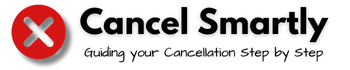Photoleap is a cloud-based photo editing software powered by AI that provides you with all the professional tools to create, enhance, and edit images.
It includes a vast range of features like changing photo’s backgrounds, editing the objects in the pictures, applying special effects, layering and blending modes, photo filters, brushes, fonts, and tonal adjustments.
Now, Do you want to cancel your Photoleap Subscription because you aren’t satisfied with the quality of the photo edits or have found better photo editing software?
How to Cancel Photoleap Subscription Online?
You can cancel your Photoleap Subscription online, or you can also Cancel your Photoleap Subscription through various platforms based on the Devices that you used to purchase the subscription.
Cancel your Photoleap Subscription Online Website
You can easily cancel your Photoleap subscription through online by following the methods below:
- Visit the official web page of Photoleap and sign in to your account.
- Go to the “My Account” option at the top of the screen page.
- Next, go to the “Billing or Manage Account” section.
- Click on the “Cancel Subscription” button on the page and then follow the steps as prompted by them.
- Your cancellation process should now be complete.
Cancel your Photoleap Subscription on Android
- Open the “Google Play Store” on your Android device.
- Tap on your “Profile Icon,” which you can see at the top right.
- Go to Menu, then choose “Payments & Subscriptions,” and next select “Subscriptions”.
- Here you will see your “Photoleap Subscription” on the list, click on it and tap on “Cancel Subscription“.
- Confirm your cancellation process, and you are done.
Cancel Photoleap Subscription on IOS devices
- Go to the “Settings” app on your iPhone or iPad.
- Click on your Apple ID from the settings.
- Tap on the “Subscriptions” option.
- Search for “Photoleap Subscription” and click on it.
- Finally, tap on “Cancel Subscription” and confirm the cancellation.
Cancel Photoleap subscription on macOS
- Open your Mac AppStore and click on your profile name.
- Click on the “View Information” button.
- Scroll down and click on the “Subscription” option.
- Go to the “Manage” tab on the subscriptions page.
- Search for Photoleap, then click on the “Edit” button beside the app, and finally click on “Cancel Subscription.”
Cancel Photoleap Subscription through PayPal
- Click to open the web browser and go to the PayPal Website.
- Press the “Sign In” button and log in to your PayPal account.
- Tap on the “Settings” icon and open the PayPal account settings.
- Select the “Payments” tab and find the Photoleap Subscription.
- Click on “Manage Automatic Payments” and select “Cancel Subscription”.
FAQs
Does Photoleap Provide a Free Trial?
Yes, Photoleap provides a 7-day free trial on the platform to users who sign in for the first time. This way, you can learn about the subscription benefits and then decide whether you wish to either continue with the paid subscription or cancel it.
Can I Get a Refund from Photoleap?
No, Photoleap does not provide you with a refund for the unused portion of the service plan or for your subscription cancellation. But you can get subscription benefits till the end of your current billing period.
How Do I Contact Photoleap Customer Service?
If you want to Contact Photoleap Customer Service for any of your queries, then you can contact them via their email: [email protected]
You can also join them on various social media platforms like Facebook, Instagram, and also on Twitter.
How Can I Delete My Photoleap Account?
If you want to delete your Photoleap Account permanently, you need to contact their Customer Service email given above.
After confirming your account details, they will delete your account permanently.